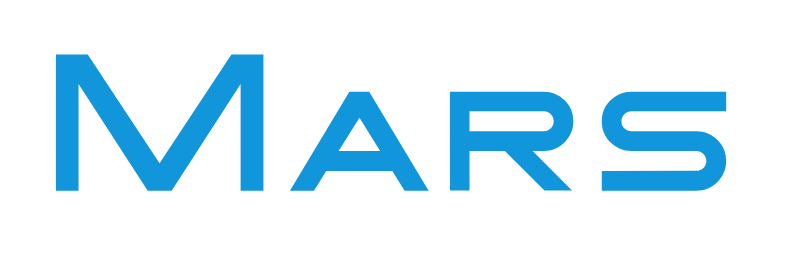WinSw
什么是 WinSw
首先看看 WinSw官方的介绍
WinSW wraps and manages any application as a Windows service.
翻译过来的意思就是,WinSW 可以将任何应用程序>打包并作为 Windows 服务进行管理。
划重点,Windows 服务可以通过 services.msc 进行管理,随着 Windows 自启动等。
开始使用 WinSw
WinSw 支持 全局和捆绑两种使用方式
Use WinSW as a global tool
- Take WinSW.exe or WinSW.zip from the distribution.
- Write myapp.xml (see the XML config file specification and samples for more details).
- Run winsw install myapp.xml [options] to install the service.
- Run winsw start myapp.xml to start the service.
- Run winsw status myapp.xml to see if your service is up and running.
Use WinSW as a bundled tool
- Take WinSW.exe or WinSW.zip from the distribution, and rename the .exe to your taste (such as myapp.exe).
- Write myapp.xml (see the XML config file specification and samples for more details).
- Place those two files side by side, because that's how WinSW discovers its co-related configuration.
- Run myapp.exe install [options] to install the service.
- Run myapp.exe start to start the service.
官方给出了一个 Jenkins 的例子。
<service>
<id>jenkins</id>
<name>Jenkins</name>
<description>This service runs Jenkins continuous integration system.</description>
<env name="JENKINS_HOME" value="%BASE%"/>
<executable>java</executable>
<arguments>-Xrs -Xmx256m -jar "%BASE%\jenkins.war" --httpPort=8080</arguments>
<log mode="roll"></log>
</service>
划重点,通过官方例子可以得出一个结论,只要是在 Windows 下能执行的应用(文件、脚本、.exe 、.bat 、.jar……)都可以通过 WinSw 注册为 Windows 服务。
如何使用 WinSw
首先通过前面内容可以猜到 WinSw 是通过其配置文件进行管理的。
WinSw 支持的命令,官方内容如下
| Command | Description |
|---|---|
| install | Installs the service. |
| uninstall | Uninstalls the service. |
| start | Starts the service. |
| stop | Stops the service. |
| restart | Stops and then starts the service. |
| status | Checks the status of the service. |
| refresh | Refreshes the service properties without reinstallation. |
| customize | Customizes the wrapper executable. |
| dev | Experimental commands. |
使用实例
1. nginx
场景:
统一认证服务部署在内网,但微信、钉钉等认证需要通过等其官方(公网)的验证才能获取 token 。 此时就需要一台前置服务(nginx)作为内网外往通信的桥梁,但是大家都知道 Windows 运行的不稳定性。 如何确保前置机的稳定运行呢?
方案:
把 nginx 作为 Windows 服务来进行管理,随着 Windows 的启动而启动。 PS:如果 Windows 没启动,其他都不用谈了~~~
首先,创建一个 nginx-service.xml 配置文件
<!-- nginx-service.xml -->
<service>
<id>nginx</id>
<name>nginx</name>
<description>nginx</description>
<startmode>Automatic</startmode>
<executable>%BASE%\nginx.exe</executable>
<logpath>%BASE%\logs\</logpath>
<log mode="append">rotate</log>
</service>
其次,将 WinSw.exe 重命名为 nginx-service.xml
然后,安装 nginx 服务
nginx-service.exe install
最后,启动 nginx 服务
nginx-service start
为了方便使用,可以把管理命令作为脚本。
部署脚本
# instal.bat
@echo off
:color 2f
chcp 65001
mode con: cols=80 lines=25
echo 请按任意键开始安装后台服务...&pause>nul
nginx-service.exe install
echo 部署完成!
echo.
pause
启动脚本
# start.bat
@echo off
:color 2f
chcp 65001
mode con: cols=80 lines=25
echo 请按任意键开始启动nginx后台服务...&pause>nul
nginx-service start
echo.
echo nginx进程
tasklist /fi "imagename eq nginx.exe"
echo 请确认nginx进程是否存在,如进程未正常打印,请检查nginx安装目录下logs目录下日志,并重新启动
echo.
echo 启动完成!
echo.
pause
停止脚本
# stop.bat
@echo off
:color 2f
chcp 65001
mode con: cols=80 lines=25
echo 请按任意键开始停止nginx后台服务...&pause>nul
%1 mshta vbscript:CreateObject("Shell.Application").ShellExecute("cmd.exe","/c %~s0 ::","","runas",1)(window.close)&&exit
cd /d "%~dp0"
echo nginx进程
tasklist /fi "imagename eq nginx.exe"
echo.
taskkill /f /fi "IMAGENAME eq nginx.exe*"
echo.
echo 请确认nginx进程是否存在,如进程依然存在,请检查nginx安装目录下logs目录下日志,并重新停止
echo.
echo 停止完成!
echo.
pause
卸载脚本
# uninstall.bat
@echo off
:color 2f
chcp 65001
mode con: cols=80 lines=25
echo 请按任意键开始卸载nginx后台服务...&pause>nul
.\nginx-service.exe uninstall
echo 卸载完成!
echo.
pause
2. jar
配置文件
<service>
<!--安装成Windows服务后的服务名-->
<id>hcbp-devops-warnning</id>
<!--显示的服务名称-->
<name>hcbp-devops-warnning</name>
<!--对服务的描述-->
<description>hcbp-devops-warnning</description>
<env name="HCBP_JRE_HOME" value="%Base%"/>
<executable>java</executable>
<arguments>-jar .\hcbp-devops-warnning.jar -Xmx512m -Xms512m
--spring.config.additional-location=.\hcbp-devops-warnning.yml
</arguments>
<!--让服务自动启动-->
<startmode>Automatic</startmode>
<!--日志路径-->
<logpath>./logs</logpath>
<!--日志模式-->
<log mode="roll-by-size-time">
<sizeThreshold>10240</sizeThreshold>
<pattern>yyyyMMdd</pattern>
<autoRollAtTime>00:00:00</autoRollAtTime>
<zipOlderThanNumDays>5</zipOlderThanNumDays>
<zipDateFormat>yyyyMM</zipDateFormat>
</log>
</service>
部署脚本
@echo off
chcp 65001
setlocal enabledelayedexpansion
echo 开始配置java环境
set "HCBP_JRE_HOME=%cd%\jre-1.8-x32"
echo 环境变量添加HCBP_JRE_HOME
setx /m HCBP_JRE_HOME %cd%\jre-1.8-x32 > nul
set "newPath=%HCBP_JRE_HOME%\bin"
echo %PATH% | findstr /C:"%newPath%" > nul
if %errorlevel% == 0 (
echo PATH中HCBP_JRE_HOME已存在,正在替换...
set "newPathList="
for %%i in (%PATH%) do (
if /I "%%i"=="%newPath%" (
set "newPathList=!newPathList!;%%i"
) else (
set "newPathList=!newPathList!;%%i"
)
)
rem 添加新路径
set "newPathList=!newPathList!;%newPath%"
setx PATH "!newPathList:~1!" >nul
) else (
echo PATH中HCBP_JRE_HOME不存在,正在替换...
setx /m PATH "%PATH%;%newPath%" >nul
)
echo java环境配置完成!
echo 部署hcbp-devops-warnning
hcbp-devops-warnning.exe install
echo 部署完成!
echo.
endlocal
pause
启动脚本
@echo off
chcp 65001
hcbp-devops-warnning.exe start
echo.
echo 日志路径:%cd%\logs
echo 验证:http://127.0.0.1:10001/warnning/doc.html#/home
echo.
pause
停止脚本
@echo off
chcp 65001
hcbp-devops-warnning.exe stop
pause
卸载脚本
@echo off
chcp 65001
hcbp-devops-warnning.exe uninstall
pause