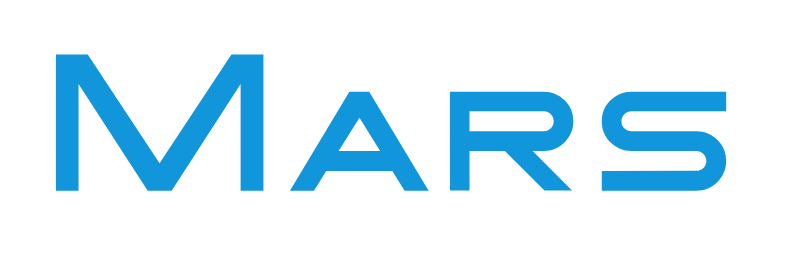MarkDown 语法
目录
粗体
要加粗文本,请在单词或短语的前后各添加两个星号(**)。
| Markdown语法 | HTML | 预览效果 |
|---|---|---|
I just love **bold text**. | I just love <strong>bold text</strong>. | I just love bold text. |
Love**is**bold | Love<strong>is</strong>bold | Loveisbold |
斜体
要用斜体显示文本,请在单词或短语前后添加一个星号(*)。
| Markdown语法 | HTML | 预览效果 |
|---|---|---|
Italicized text is the *cat's meow*. | Italicized text is the <em>cat's meow</em>. | Italicized text is the cat’s meow. |
A*cat*meow | A<em>cat</em>meow | Acatmeow |
粗体和斜体
要同时用粗体和斜体突出显示文本,请在单词或短语的前后各添加三个星号(***)。
| Markdown语法 | HTML | 预览效果 |
|---|---|---|
This text is ***really important***. | This text is <strong><em>really important</em></strong>. | This text is *really important*. |
This is really***very***important text. | This is really<strong><em>very</em></strong>important text. | This is really***very***important text. |
下划线
使用 HTML<u>标签。
| HTML | 预览效果 |
|---|---|
我要给<u>这四个字</u>加一个下划线。 | 我要给这四个字加一个下划线。 |
删除线
要删除单词,请在单词前后使用两个波浪号(~~)。
| Markdown 语法 | 预览效果 |
|---|---|
我要删除~~这四个字~~。 | 我要删除 |
上标
使用 HTML <sup>标签。
| HTML | 预览效果 |
|---|---|
我要给<sup>这四个字</sup>设置为上标。 | 我要给这四个字设置为上标。 |
下标
使用 HTML<sub>标签。
| HTML | 预览效果 |
|---|---|
我要给<sub>这四个字</sub>设置为下标。 | 我要给这四个字设置为下标。 |
高亮
- 使用 HTML
<mark>标签。
| HTML | 预览效果 |
|---|---|
<mark>用 mark 标签让文字高亮</mark>。 | 用 mark 标签让文字高亮 |
- 用
<div>或<span>标签并且指定背景高亮的颜色。
| HTML | 预览效果 |
|---|---|
<div style="background-color: #FFFF00">用 div 标签让文字高亮</div>。 | 用 div 标签让文字高亮 |
<span style="background-color: #FFFF00">用 span 标签让文字高亮</span>。 | 用 span 标签让文字高亮 |
文字居中
使用 HTML <center>标签。
HTML 代码
<center>居中</center>
预览效果
换行
在一行的末尾添加两个或多个空格,然后按回车键即可创建一个换行(<br>)。
| Markdown语法 | HTML | 预览效果 |
|---|---|---|
This is the first line. And this is the second line. | <p>This is the first line.<br>And this is the second line.</p> | This is the first line. And this is the second line |
标题
要创建标题,请在单词或短语前面添加井号 (#) 。# 的数量代表了标题的级别。例如,添加三个 # 表示创建一个三级标题 (<h3>) (例如:### My Header)。
| Markdown语法 | HTML | 预览效果 |
|---|---|---|
# Heading level 1 | <h1>Heading level 1</h1> | Heading level 1 |
## Heading level 2 | <h2>Heading level 2</h2> | Heading level 2 |
### Heading level 3 | <h3>Heading level 3</h3> | Heading level 3 |
#### Heading level 4 | <h4>Heading level 4</h4> | Heading level 4 |
##### Heading level 5 | <h5>Heading level 5</h5> | Heading level 5 |
###### Heading level 6 | <h6>Heading level 6</h6> | Heading level 6 |
段落
要创建段落,请使用空白行将一行或多行文本进行分隔。
| Markdown语法 | HTML | 预览效果 |
|---|---|---|
I really like using Markdown.I think I'll use it to format all of my documents from now on. | <p>I really like using Markdown.</p><p>I think I'll use it to format all of my documents from now on.</p> | I really like using Markdown.I think I'll use it to format all of my documents from now on. |
引用
要创建块引用,请在段落前添加一个 > 符号。
> Dorothy followed her through many of the beautiful rooms in her castle.
渲染效果如下所示:
Dorothy followed her through many of the beautiful rooms in her castle.
多个段落的块引用
块引用可以包含多个段落。为段落之间的空白行添加一个 > 符号。
> Dorothy followed her through many of the beautiful rooms in her castle.
>
> The Witch bade her clean the pots and kettles and sweep the floor and keep the fire fed with wood.
渲染效果如下:
Dorothy followed her through many of the beautiful rooms in her castle.
The Witch bade her clean the pots and kettles and sweep the floor and keep the fire fed with wood.
嵌套块引用
块引用可以嵌套。在要嵌套的段落前添加一个 >> 符号。
> Dorothy followed her through many of the beautiful rooms in her castle.
>
>> The Witch bade her clean the pots and kettles and sweep the floor and keep the fire fed with wood.
渲染效果如下:
Dorothy followed her through many of the beautiful rooms in her castle.
The Witch bade her clean the pots and kettles and sweep the floor and keep the fire fed with wood.
带有其它元素的块引用
块引用可以包含其他 Markdown 格式的元素。并非所有元素都可以使用,你需要进行实验以查看哪些元素有效。
> #### The quarterly results look great!
>
> - Revenue was off the chart.
> - Profits were higher than ever.
>
> *Everything* is going according to **plan**.
渲染效果如下:
The quarterly results look great!
- Revenue was off the chart.
- Profits were higher than ever.
Everything is going according to plan.
列表
可以将多个条目组织成有序或无序列表。
有序列表
要创建有序列表,请在每个列表项前添加数字并紧跟一个英文句点。数字不必按数学顺序排列,但是列表应当以数字 1 起始。
Markdown 语法
| Markdown语法 | HTML | 预览效果 |
|---|---|---|
1. First item2. Second item3. Third item4. Fourth item | <ol><li>First item</li><li>Second item</li><li>Third item</li><li>Fourth item</li></ol> | 1. First item 2. Second item 3. Third item 4. Fourth item |
1. First item1. Second item1. Third item1. Fourth item | <ol><li>First item</li><li>Second item</li><li>Third item</li><li>Fourth item</li></ol> | 1. First item 2. Second item 3. Third item 4. Fourth item |
1. First item8. Second item3. Third item5. Fourth item | <ol><li>First item</li><li>Second item</li><li>Third item</li><li>Fourth item</li></ol> | 1. First item 2. Second item 3. Third item 4. Fourth item |
1. First item2. Second item3. Third item1. Indented item 2. Indented item4. Fourth item | <ol><li>First item</li><li>Second item</li><li>Third item<ol><li>Indented item</li><li>Indented item</li></ol></li><li>Fourth item</li></ol> |
|
无序列表
要创建无序列表,请在每个列表项前面添加破折号 (-)、星号 (*) 或加号 (+) 。缩进一个或多个列表项可创建嵌套列表。
| Markdown语法 | HTML | 预览效果 |
|---|---|---|
- First item- Second item- Third item- Fourth item | <ul><li>First item</li><li>Second item</li><li>Third item</li><li>Fourth item</li></ul> | - First item - Second item - Third item - Fourth item |
* First item* Second item* Third item* Fourth item | <ul><li>First item</li><li>Second item</li><li>Third item</li><li>Fourth item</li></ul> | * First item * Second item * Third item * Fourth item |
+ First item+ Second item+ Third item+ Fourth item | <ul><li>First item</li><li>Second item</li><li>Third item</li><li>Fourth item</li></ul> | + First item + Second item + Third item + Fourth item |
- First item- Second item- Third item - Indented item - Indented item- Fourth item | <ul><li>First item</li><li>Second item</li><li>Third item<ul><li>Indented item</li><li>Indented item</li></ul></li><li>Fourth item</li></ul> | First itemSecond itemThird itemIndented itemIndented itemFourth item |
任务列表
任务列表使您可以创建带有复选框的项目列表。在支持任务列表的Markdown应用程序中,复选框将显示在内容旁边。要创建任务列表,请在任务列表项之前添加破折号- 和方括号[ ],并在[ ]前面加上空格。要选择一个复选框,请在方括号[x]之间添加 x 。
- [x] Write the press release
- [ ] Update the website
- [ ] Contact the media
呈现的输出如下所示:
- [x] Write the press release
- [ ] Update the website
- [ ] Contact the media
代码
要将单词或短语表示为代码,请将其包裹在反引号 (```) 中。
| Markdown语法 | HTML | 预览效果 |
|---|---|---|
At the command prompt, type nano. | At the command prompt, type <code>nano</code>. | At the command prompt, type nano. |
转义反引号
如果你要表示为代码的单词或短语中包含一个或多个反引号,则可以通过将单词或短语包裹在双反引号(````)中。
| Markdown语法 | HTML | 预览效果 |
|---|---|---|
Use `code` in your Markdown file. | <code>Use code in your Markdown file.</code> | Use code in your Markdown file. |
代码块
要创建代码块,请将代码块的每一行缩进至少四个空格或一个制表符。
```html
<html>
<head>
</head>
</html>
```
渲染效果如下:
<html>
<head>
</head>
</html>
语法高亮
许多Markdown处理器都支持受围栏代码块的语法突出显示。使用此功能,您可以为编写代码的任何语言添加颜色突出显示。要添加语法突出显示,请在受防护的代码块之前的反引号旁边指定一种语言。
```json
{
"firstName": "John",
"lastName": "Smith",
"age": 25
}
```
呈现的输出如下所示:
{
"firstName": "John",
"lastName": "Smith",
"age": 25
}
分隔线
要创建分隔线,请在单独一行上使用三个或多个星号 (***)、破折号 (---) 或下划线 (___) ,并且不能包含其他内容。
***
---
_________________
以上三个分隔线的渲染效果看起来都一样:
链接
链接文本放在中括号内,链接地址放在后面的括号中,链接title可选。
超链接Markdown语法代码:[超链接显示名](超链接地址 "超链接title")
对应的HTML代码:<a href="超链接地址" title="超链接title">超链接显示名</a>
百度链接 [百度](https://www.baidu.com)。
渲染效果如下:
百度链接 百度。
给链接增加 Title
链接title是当鼠标悬停在链接上时会出现的文字,这个title是可选的,它放在圆括号中链接地址后面,跟链接地址之间以空格分隔。
百度链接 [百度](https://www.baidu.com "百度一下")。
渲染效果如下:
百度链接 百度。
网址和Email地址
使用尖括号可以很方便地把URL或者email地址变成可点击的链接。
<http://product.huiyisoft.cn>
<mxxx@huiyisoft.com>
渲染效果如下:
带格式化的链接
强调链接, 在链接语法前后增加星号。 要将链接表示为代码,请在方括号中添加反引号。
I love supporting the **[EFF](https://eff.org)**.
This is the *[Markdown Guide](https://www.markdownguide.org)*.
See the section on [`code`](#code).
渲染效果如下:
I love supporting the EFF.
This is the Markdown Guide.
See the section on code.
引用类型链接
引用样式链接是一种特殊的链接,它使URL在Markdown中更易于显示和阅读。参考样式链接分为两部分:与文本保持内联的部分以及存储在文件中其他位置的部分,以使文本易于阅读。
链接的第一部分格式
引用类型的链接的第一部分使用两组括号进行格式设置。第一组方括号包围应显示为链接的文本。第二组括号显示了一个标签,该标签用于指向您存储在文档其他位置的链接。
尽管不是必需的,可以在第一组和第二组括号之间包含一个空格。第二组括号中的标签不区分大小写,可以包含字母,数字,空格或标点符号。
以下示例格式对于链接的第一部分效果相同:
[hobbit-hole][1][hobbit-hole] [1]
链接的第二部分格式
引用类型链接的第二部分使用以下属性设置格式:
- 放在括号中的标签,其后紧跟一个冒号和至少一个空格(例如
[label]:)。 - 链接的URL,可以选择将其括在尖括号中。
- 链接的可选标题,可以将其括在双引号,单引号或括号中。
以下示例格式对于链接的第二部分效果相同:
[1]: https://en.wikipedia.org/wiki/Hobbit#Lifestyle[1]: https://en.wikipedia.org/wiki/Hobbit#Lifestyle "Hobbit lifestyles"[1]: https://en.wikipedia.org/wiki/Hobbit#Lifestyle 'Hobbit lifestyles'[1]: https://en.wikipedia.org/wiki/Hobbit#Lifestyle (Hobbit lifestyles)[1]: <https://en.wikipedia.org/wiki/Hobbit#Lifestyle> "Hobbit lifestyles"[1]: <https://en.wikipedia.org/wiki/Hobbit#Lifestyle> 'Hobbit lifestyles'[1]: <https://en.wikipedia.org/wiki/Hobbit#Lifestyle> (Hobbit lifestyles)
可以将链接的第二部分放在Markdown文档中的任何位置。有些人将它们放在出现的段落之后,有些人则将它们放在文档的末尾(例如尾注或脚注)。
图片
要添加图像,请使用感叹号 (!), 然后在方括号增加替代文本,图片链接放在圆括号里,括号里的链接后可以增加一个可选的图片标题文本。
插入图片Markdown语法代码:。
对应的HTML代码:<img src="图片链接" alt="图片alt" title="图片title">

渲染效果如下:

链接图片
给图片增加链接,请将图像的Markdown 括在方括号中,然后将链接添加在圆括号中。
[](https://markdown.com.cn)
渲染效果如下:
转义字符
要显示原本用于格式化 Markdown 文档的字符,请在字符前面添加反斜杠字符 \ 。
\* Without the backslash, this would be a bullet in an unordered list.
渲染效果如下:
* Without the backslash, this would be a bullet in an unordered list.
可做转义的字符可做转义的字符
以下列出的字符都可以通过使用反斜杠字符从而达到转义目的。
| Character | Name |
|---|---|
| \ | backslash |
| ` | backtick |
| * | asterisk |
| _ | underscore |
| { } | curly braces |
| [ ] | brackets |
| ( ) | parentheses |
| # | pound sign |
| + | plus sign |
| - | minus sign (hyphen) |
| . | dot |
| ! | exclamation mark |
| | | pipe |
特殊字符自动转义
在 HTML 文件中,有两个字符需要特殊处理: < 和 & 。 < 符号用于起始标签,& 符号则用于标记 HTML 实体,如果你只是想要使用这些符号,你必须要使用实体的形式,像是 < 和 &。
& 符号其实很容易让写作网页文件的人感到困扰,如果你要打「AT&T」 ,你必须要写成「AT&T」 ,还得转换网址内的 & 符号,如果你要链接到:
http://images.google.com/images?num=30&q=larry+bird
你必须要把网址转成:
http://images.google.com/images?num=30&q=larry+bird
才能放到链接标签的 href 属性里。不用说也知道这很容易忘记,这也可能是 HTML 标准检查所检查到的错误中,数量最多的。
Markdown 允许你直接使用这些符号,它帮你自动转义字符。如果你使用 & 符号的作为 HTML 实体的一部分,那么它不会被转换,而在其它情况下,它则会被转换成 &。所以你如果要在文件中插入一个著作权的符号,你可以这样写:
©
Markdown 将不会对这段文字做修改,但是如果你这样写:
AT&T
Markdown 就会将它转为:
AT&T
类似的状况也会发生在 < 符号上,因为 Markdown 支持 行内 HTML ,如果你使用 < 符号作为 HTML 标签的分隔符,那 Markdown 也不会对它做任何转换,但是如果你是写:
4 < 5
Markdown 将会把它转换为:
4 < 5
需要特别注意的是,在 Markdown 的块级元素和内联元素中, < 和 & 两个符号都会被自动转换成 HTML 实体,这项特性让你可以很容易地用 Markdown 写 HTML。(在 HTML 语法中,你要手动把所有的 < 和 & 都转换为 HTML 实体。)
表格
要添加表,请使用三个或多个连字符(---)创建每列的标题,并使用管道(|)分隔每列。您可以选择在表的任一端添加管道。
| Syntax | Description |
| ----------- | ----------- |
| Header | Title |
| Paragraph | Text |
呈现的输出如下所示:
| Syntax | Description |
|---|---|
| Header | Title |
| Paragraph | Text |
单元格宽度可以变化,如下所示。呈现的输出将看起来相同。
| Syntax | Description |
| --- | ----------- |
| Header | Title |
| Paragraph | Text |
对齐
您可以通过在标题行中的连字符的左侧,右侧或两侧添加冒号(:),将列中的文本对齐到左侧,右侧或中心。
| Syntax | Description | Test Text |
| :--- | :----: | ---: |
| Header | Title | Here's this |
| Paragraph | Text | And more |
呈现的输出如下所示:
| Syntax | Description | Test Text |
|---|---|---|
| Header | Title | Here’s this |
| Paragraph | Text | And more |
格式化表格中的文字
您可以在表格中设置文本格式。例如,您可以添加链接,代码(仅反引号(```)中的单词或短语,而不是代码块)和强调。
您不能添加标题,块引用,列表,水平规则,图像或HTML标签。
在表中转义管道字符
您可以使用表格的HTML字符代码(|)在表中显示竖线(|)字符。
设置列宽
通过 HTML <div> 标签指定列宽来实现
|excel读取方式| <div style="width:100pt">excel文件类型</div>|说明|
|---|---|---|
|Excel 97-2003 XLS (JXL)| 扩展名为 xls |使用 jxl 读取|
|Excel 2007 XLSX (Apache POI)| 扩展名为 xlsx |使用 poi 读取|
|Excel 2007 XLSX (Apache POI Streaming)| 扩展名为 xlsx |使用 poi streaming 方式读取,一般处理大型文件使用|
|Open Office ODS (ODFDOM)| 扩展名为 xls |使用 odfdom 读取 OpenOffice 电子表格|
不指定列宽效果:
| excel读取方式 | excel文件类型 | 说明 |
|---|---|---|
| Excel 97-2003 XLS (JXL) | 扩展名为 xls | 使用 jxl 读取 |
| Excel 2007 XLSX (Apache POI) | 扩展名为 xlsx | 使用 poi 读取 |
| Excel 2007 XLSX (Apache POI Streaming) | 扩展名为 xlsx | 使用 poi streaming 方式读取,一般处理大型文件使用 |
| Open Office ODS (ODFDOM) | 扩展名为 xls | 使用 odfdom 读取 OpenOffice 电子表格 |
指定列宽效果:
| excel读取方式 | excel文件类型 | 说明 |
|---|---|---|
| Excel 97-2003 XLS (JXL) | 扩展名为 xls | 使用 jxl 读取 |
| Excel 2007 XLSX (Apache POI) | 扩展名为 xlsx | 使用 poi 读取 |
| Excel 2007 XLSX (Apache POI Streaming) | 扩展名为 xlsx | 使用 poi streaming 方式读取,一般处理大型文件使用 |
| Open Office ODS (ODFDOM) | 扩展名为 xls | 使用 odfdom 读取 OpenOffice 电子表格 |
锚点
在本文档中实现跳转,您可以通过[连接说明](#文档中的标题)方式来实现,注意#后面是 markdown 中的标题,尽量使用英文(本人用中文也可以,这个取决于您使用的 markdown 编辑器)且标题不重复。
新建两个 markdown 文档如下,在 TestMarkdown.md 的锚点链接中可以到哪几种常见的跳转方式。
TestMarkdown.md
# 测试文档
这是一段测试内容-测试文档
这是一段测试内容-测试文档
这是一段测试内容-测试文档
这是一段测试内容-测试文档
这是一段测试内容-测试文档
这是一段测试内容-测试文档
这是一段测试内容-测试文档
这是一段测试内容-测试文档
这是一段测试内容-测试文档
这是一段测试内容-测试文档
## 二级标题A
这是一段测试内容-二级标题A
这是一段测试内容-二级标题A
这是一段测试内容-二级标题A
这是一段测试内容-二级标题A
这是一段测试内容-二级标题A
这是一段测试内容-二级标题A
这是一段测试内容-二级标题A
这是一段测试内容-二级标题A
这是一段测试内容-二级标题A
这是一段测试内容-二级标题A
这是一段测试内容-二级标题A
这是一段测试内容-二级标题A
这是一段测试内容-二级标题A
这是一段测试内容-二级标题A
这是一段测试内容-二级标题A
这是一段测试内容-二级标题A
这是一段测试内容-二级标题A
这是一段测试内容-二级标题A
这是一段测试内容-二级标题A
这是一段测试内容-二级标题A
这是一段测试内容-二级标题A
这是一段测试内容-二级标题A
这是一段测试内容-二级标题A
这是一段测试内容-二级标题A
### 三级标题A
这是一段测试内容-二级标题A-三级标题A
这是一段测试内容-二级标题A-三级标题A
这是一段测试内容-二级标题A-三级标题A
这是一段测试内容-二级标题A-三级标题A
这是一段测试内容-二级标题A-三级标题A
这是一段测试内容-二级标题A-三级标题A
这是一段测试内容-二级标题A-三级标题A
这是一段测试内容-二级标题A-三级标题A
这是一段测试内容-二级标题A-三级标题A
这是一段测试内容-二级标题A-三级标题A
这是一段测试内容-二级标题A-三级标题A
这是一段测试内容-二级标题A-三级标题A
这是一段测试内容-二级标题A-三级标题A
这是一段测试内容-二级标题A-三级标题A
这是一段测试内容-二级标题A-三级标题A
这是一段测试内容-二级标题A-三级标题A
这是一段测试内容-二级标题A-三级标题A
这是一段测试内容-二级标题A-三级标题A
这是一段测试内容-二级标题A-三级标题A
这是一段测试内容-二级标题A-三级标题A
这是一段测试内容-二级标题A-三级标题A
这是一段测试内容-二级标题A-三级标题A
这是一段测试内容-二级标题A-三级标题A
这是一段测试内容-二级标题A-三级标题A
这是一段测试内容-二级标题A-三级标题A
这是一段测试内容-二级标题A-三级标题A
这是一段测试内容-二级标题A-三级标题A
这是一段测试内容-二级标题A-三级标题A
这是一段测试内容-二级标题A-三级标题A
这是一段测试内容-二级标题A-三级标题A
这是一段测试内容-二级标题A-三级标题A
这是一段测试内容-二级标题A-三级标题A
这是一段测试内容-二级标题A-三级标题A
这是一段测试内容-二级标题A-三级标题A
这是一段测试内容-二级标题A-三级标题A
这是一段测试内容-二级标题A-三级标题A
这是一段测试内容-二级标题A-三级标题A
这是一段测试内容-二级标题A-三级标题A
这是一段测试内容-二级标题A-三级标题A
这是一段测试内容-二级标题A-三级标题A
## 二级标题B
这是一段测试内容-二级标题B
这是一段测试内容-二级标题B
这是一段测试内容-二级标题B
这是一段测试内容-二级标题B
这是一段测试内容-二级标题B
这是一段测试内容-二级标题B
这是一段测试内容-二级标题B
这是一段测试内容-二级标题B
这是一段测试内容-二级标题B
这是一段测试内容-二级标题B
这是一段测试内容-二级标题B
这是一段测试内容-二级标题B
这是一段测试内容-二级标题B
这是一段测试内容-二级标题B
这是一段测试内容-二级标题B
这是一段测试内容-二级标题B
这是一段测试内容-二级标题B
这是一段测试内容-二级标题B
这是一段测试内容-二级标题B
这是一段测试内容-二级标题B
### 三级标题A
这是一段测试内容-二级标题B-三级标题A
这是一段测试内容-二级标题B-三级标题A
这是一段测试内容-二级标题B-三级标题A
这是一段测试内容-二级标题B-三级标题A
这是一段测试内容-二级标题B-三级标题A
这是一段测试内容-二级标题B-三级标题A
这是一段测试内容-二级标题B-三级标题A
这是一段测试内容-二级标题B-三级标题A
这是一段测试内容-二级标题B-三级标题A
这是一段测试内容-二级标题B-三级标题A
这是一段测试内容-二级标题B-三级标题A
这是一段测试内容-二级标题B-三级标题A
这是一段测试内容-二级标题B-三级标题A
这是一段测试内容-二级标题B-三级标题A
这是一段测试内容-二级标题B-三级标题A
这是一段测试内容-二级标题B-三级标题A
这是一段测试内容-二级标题B-三级标题A
这是一段测试内容-二级标题B-三级标题A
这是一段测试内容-二级标题B-三级标题A
这是一段测试内容-二级标题B-三级标题A
这是一段测试内容-二级标题B-三级标题A
这是一段测试内容-二级标题B-三级标题A
这是一段测试内容-二级标题B-三级标题A
这是一段测试内容-二级标题B-三级标题A
这是一段测试内容-二级标题B-三级标题A
这是一段测试内容-二级标题B-三级标题A
这是一段测试内容-二级标题B-三级标题A
## 测试锚点跳转
[跳转二级标题A](#二级标题A)
[跳转第一个三级级标题A](#三级标题A)
[跳转第二个三级级标题A](#三级标题A-1)
[跳转到外部文档的二级标题](./TestMarkdownGoTo.md#跳转到二级)
[跳转到外部文档的第一个二级下面的第二个三级标题](./TestMarkdownGoTo.md#跳转到三级-1)
TestMarkdownGoTo.md
# 目标文件
## 跳转到二级
跳转到一级
跳转到一级
跳转到一级
跳转到一级
跳转到一级
跳转到一级
跳转到一级
跳转到一级
跳转到一级
跳转到一级
跳转到一级
跳转到一级
跳转到一级
跳转到一级
跳转到一级
跳转到一级
跳转到一级
跳转到一级
跳转到一级
跳转到一级
### 跳转到三级
跳转到二级
跳转到二级
跳转到二级
跳转到二级
跳转到二级
跳转到二级
跳转到二级
跳转到二级
跳转到二级
跳转到二级
跳转到二级
跳转到二级
### 跳转到三级
跳转到二级
跳转到二级
跳转到二级
跳转到二级
跳转到二级
跳转到二级
跳转到二级
跳转到二级
跳转到二级
跳转到二级
跳转到二级
跳转到二级